Flow
About 381 wordsAbout 1 min
2024-11-04
Introduction
Yearning focuses on the implementation of SQL statement audits and approval workflows. In typical scenarios, we aim to implement the following approval workflow:
Developer -> DBA reviews and executesAs the business grows and departmental levels increase, we may wish to have multi-level approval workflows:
Developer -> Development Manager Approval -> Project Leader Approval -> DBA Review and Execution (Multi-Level)The above requirements and scenarios can be achieved using Yearning's custom workflow feature.
Creating a Workflow
Navigate to the Management->Processes page and click the "New Process" button.
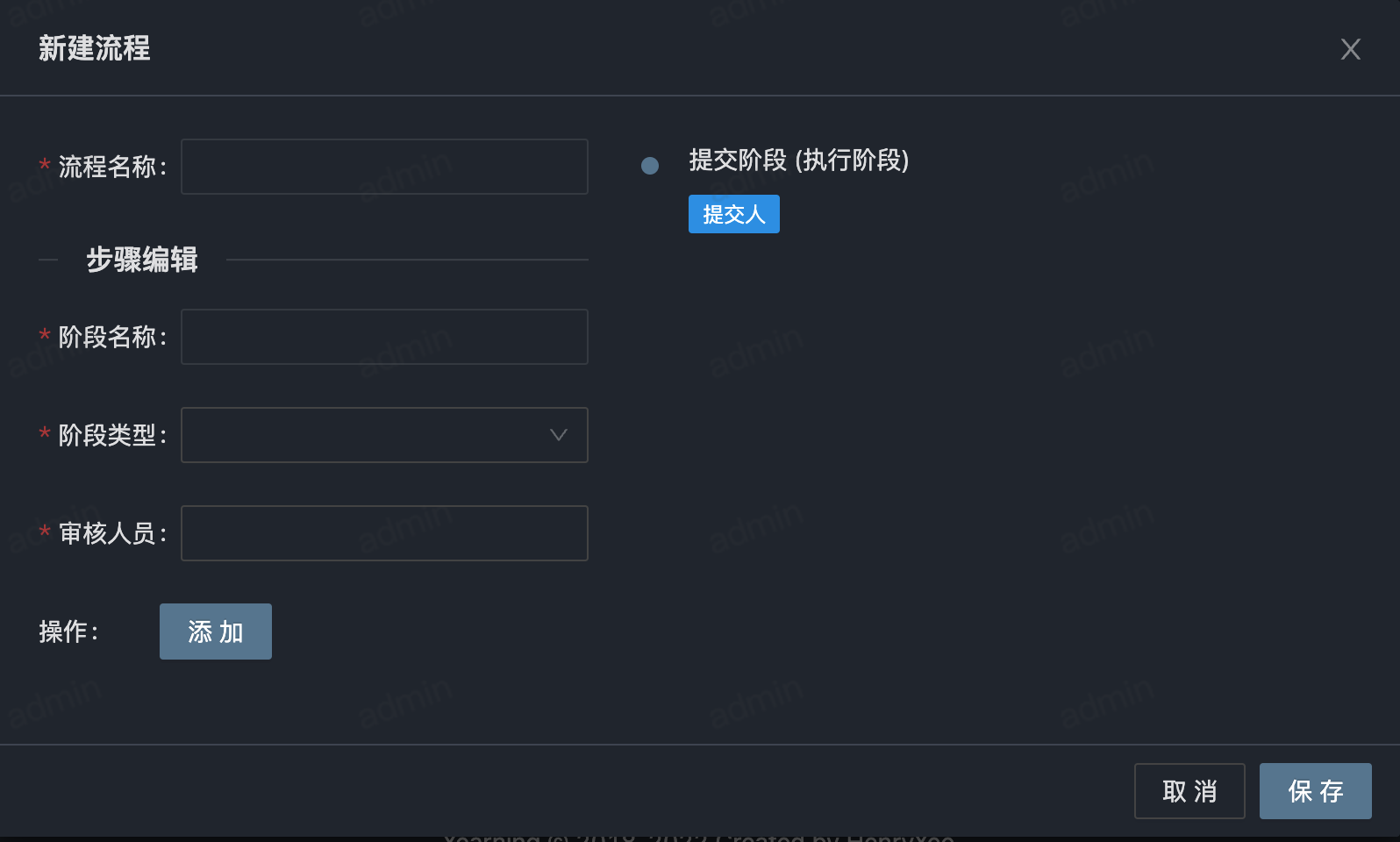
Glossary:
- Process Name (as the name implies)
- Stage Name (the name of the current set process stage)
- Stage Type (type of the current stage, divided into two: 1. Review, 2. Execute)
- Reviewers (assign the range of reviewers for the current stage, multiple selections allowed)
- Add (click to add this stage to the process)
Warning
Note! The last stage's step type in each process must be of Execute type; otherwise, the audit order under this process cannot be successfully completed and executed.
This process function is only applicable for order approval and does not support query approval.
Adding a step does not mean the process is successfully created; click the Save Button to save.
The intermediate stages (except the initial submission and final execution stage) currently support up to 5 levels.
Modifying a Workflow
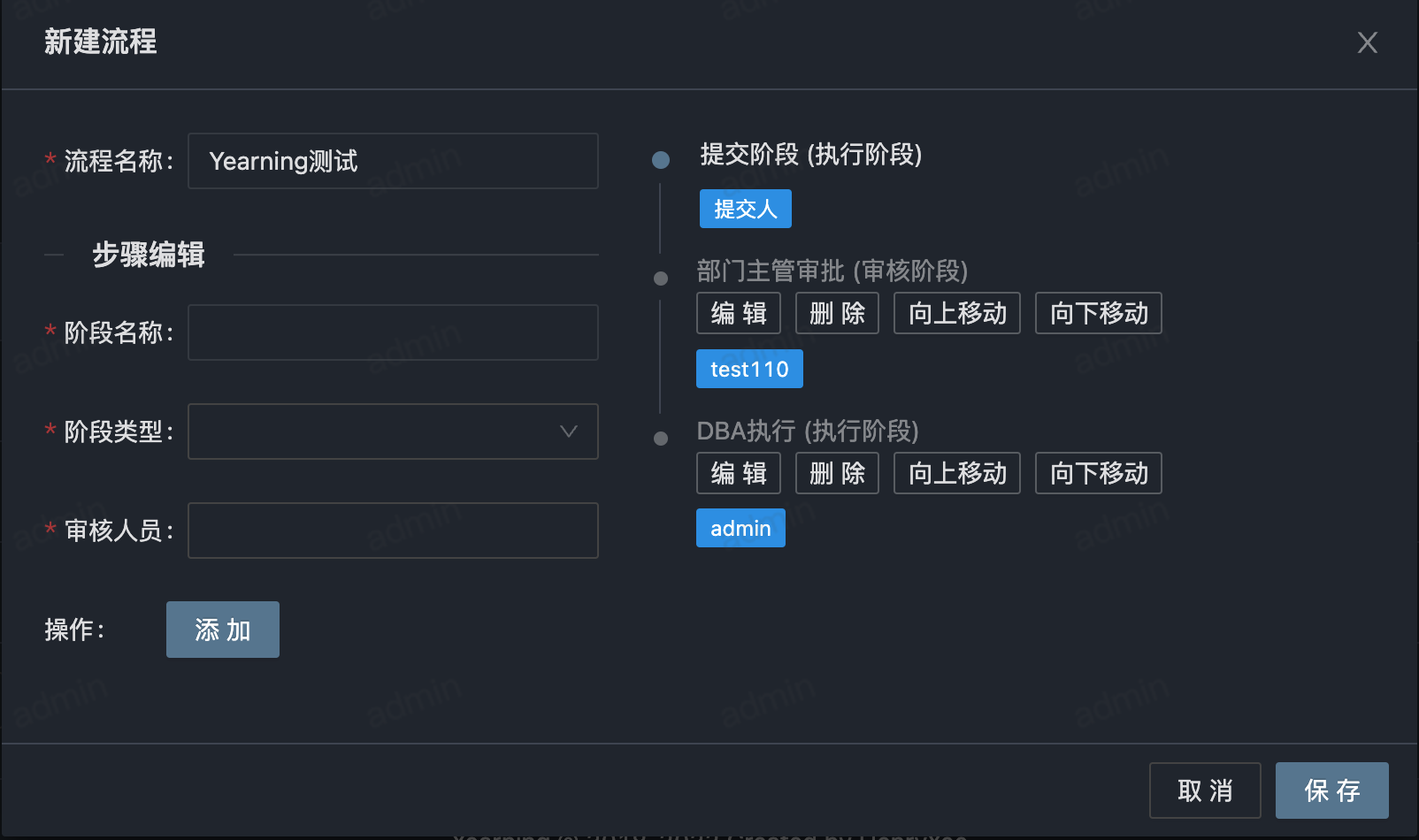
When adjustments to a particular stage's data are needed, click the Edit Button for that stage in the flowchart on the right.
Tips
Note that editing can only change the range of reviewers for a stage and does not support modifications to the stage type or name. To modify these two, remove the stage and add it again.
To change the position of a stage, select the stage you want to reposition and click Move Up / Move Down to change its position.
Apply the Workflow to the Data Source
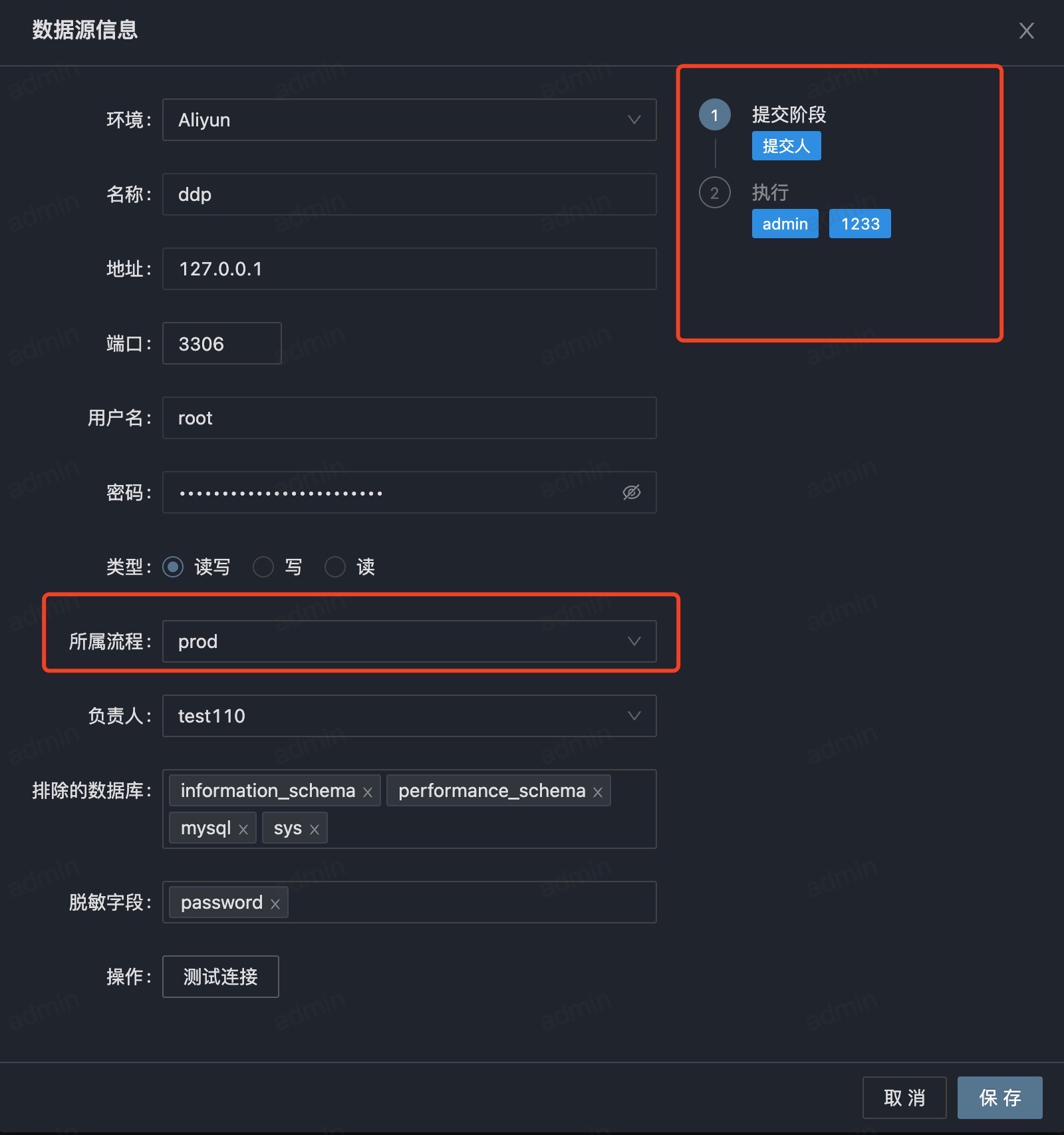
After creating a workflow, go to Management->Data Sources, find the data source to which you want to assign the workflow, add the workflow to the data source, and click save.
Tips
A data source is only allowed to submit approval orders once it has been assigned a workflow.