Approval/Execution
About 236 wordsLess than 1 minute
2024-11-04
Navigate to the Approval -> Work Orders page, select the work order you need to approve, and click the details button to access the work order approval details page.
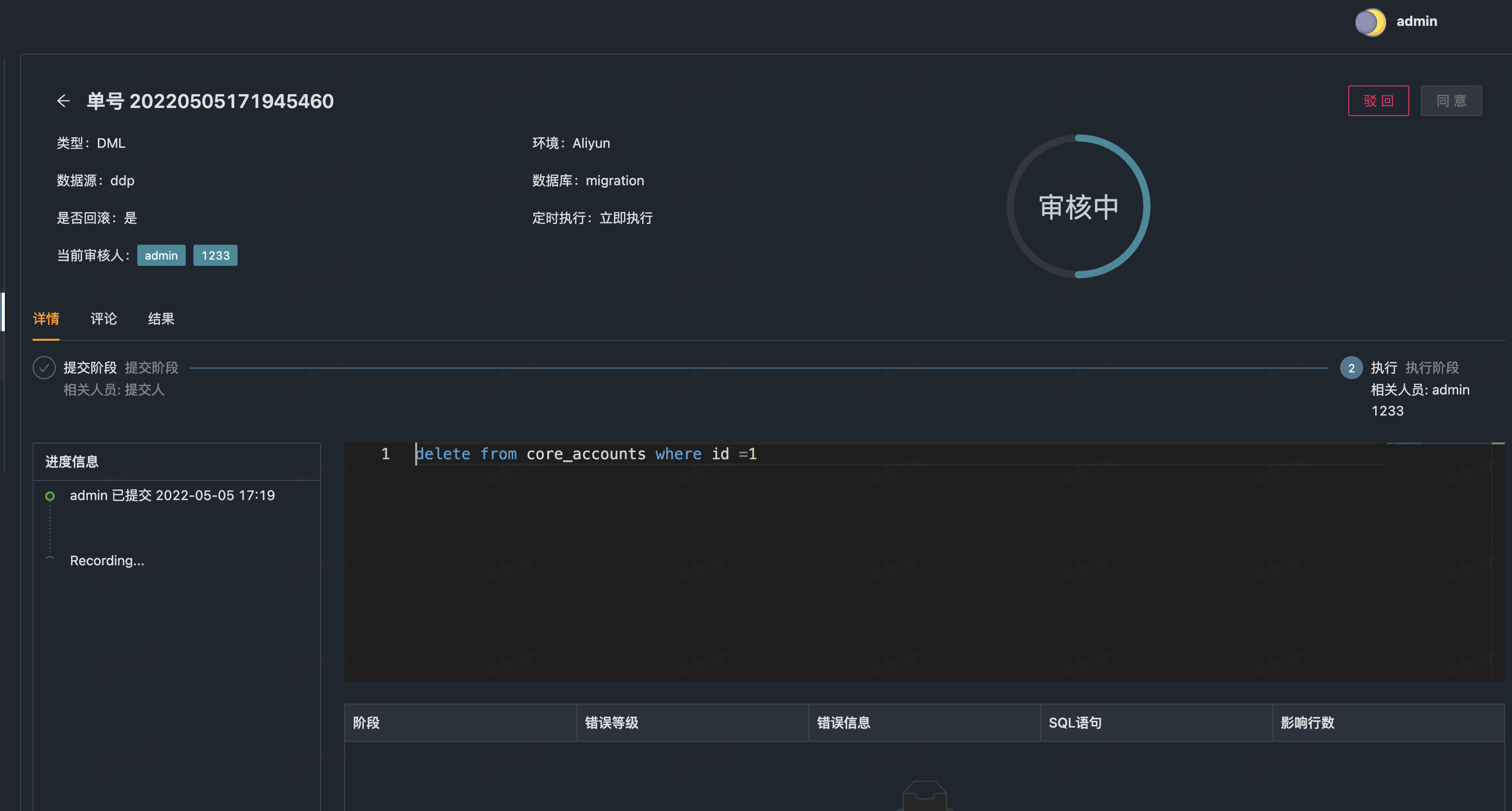
Layout Overview:
- Upper Side of the Page:
- Display of basic work order information
- Approval buttons
- Lower Side of the Page:
- Work order process and progress
- SQL statement display, with options such as SQL Check for SQL statement verification or SQL Beautify for SQL statement formatting accessible from the right-click menu.
- SQL statement approval results
Tips
- When the focus is in the editor, use the Ctrl/Cmd + E shortcut to trigger SQL check.
- When the focus is in the editor, use the Ctrl/Cmd + B shortcut to trigger SQL beautification.
- The editor supports common text shortcuts.
- The Approve button will only be activated when all Error Levels in the checked statements are 0.
- After the final node personnel in the process have given their approval, Yearning will automatically execute the work order.
Generating Rollback Work Orders
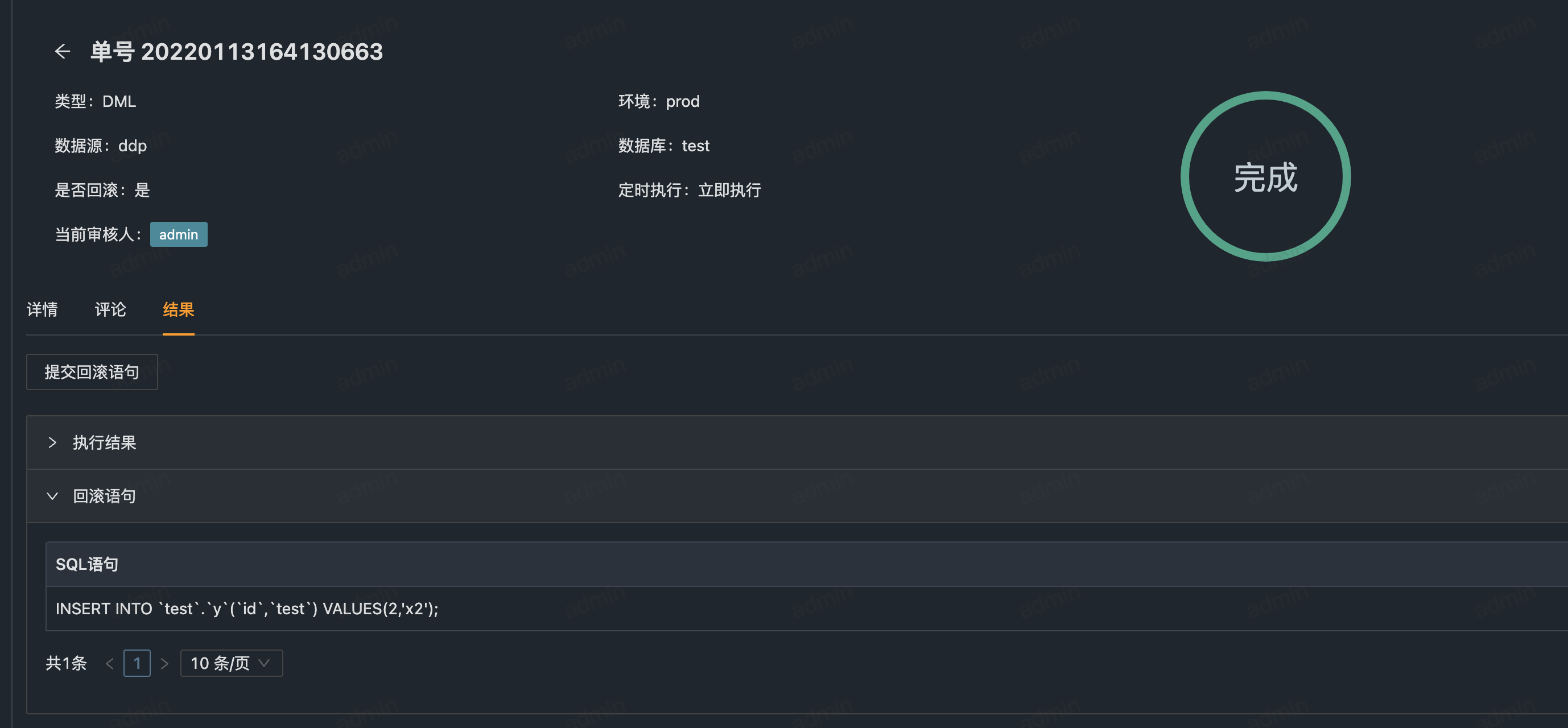
If the work order executes successfully and rollback statement generation is enabled, you can roll back the executed SQL by clicking the Submit Rollback Statement button in the Results Section of the work order details page. This will create a new work order (containing the rollback statement) that will follow the process through to execution.